This post is part of a two-part series on using Cortechs.ai Online System. You can read part 2 here.
Cortechs.ai offers our customers two upload methods for processing MR images through NeuroQuant or LesionQuant via the Cortechs.ai’ secure cloud. Users can choose to upload images manually to Cortechs.ai online system through our user interface or have the images be automatically sent to the online system via our Java DICOM proxy application CTXNode.
Manual upload option for processing MRI scans via the secure cloud system is especially helpful when a patient provides a CD with MR images, for processing with NeuroQuant.
Looking to automate this process? Learn more about CTXNode.
4 Steps to upload MR Images Manually
- Select the Data
For NeuroQuant processing: Create a zip file of the 3D T1 non-contrast, sagittal images
For LesionQuant processing: Create a zip file of the 3D T1 non-contrast, sagittal images AND the 2D or 3D FLAIR images - Log in to the Cortechs.ai Online System
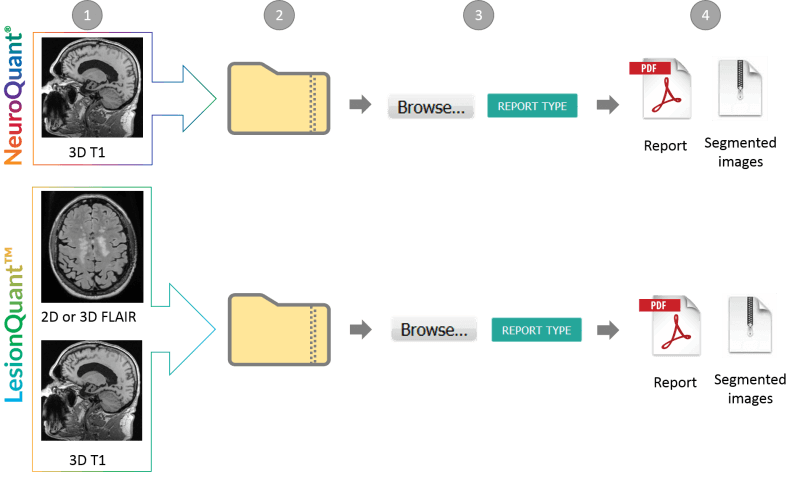 Enter your username and password to log into the Cortechs.ai online system.
Enter your username and password to log into the Cortechs.ai online system. - Upload the Zip File
Click Browse to upload your zip file and then choose the report(s) to be generated using Report Type. The images will be automatically queued and processed. - Download the Results
When your report and segmented images have been successfully processed, they can be downloaded and imported into your PACS.
Tips for Best Results
- Acquire MR images using recommended scanner settings
- Export the sagittal 3D T1 series (& T2 FLAIR, if requesting LesionQuant report) in raw DICOM format
- Ensure the images are not compressed in any way (ie. no JPEG compression)
- When exporting from the scanner you may need to deselect any default auto-compression options to ensure compression doesn’t occur
Do you have a technical question or support need?
The Cortechs.ai Support Team is available Monday through Friday from 7 AM to 5 PM PT at +1 (858) 459-9700 ext. 2.
Emailing support@cortechs.ai is the easiest and best way to reach the Cortechs.ai Support Team during and after hours. If you send your email directly to a specific team member, he/she could be busy assisting another customer, and responses may be delayed.
